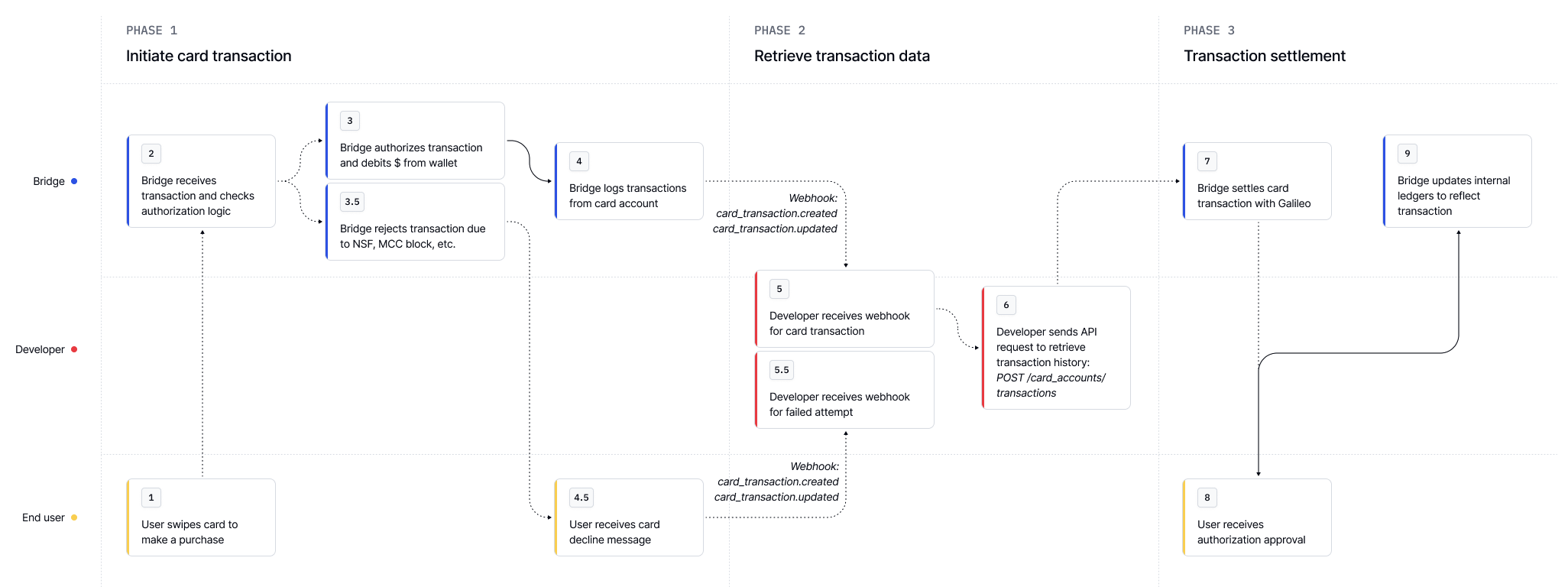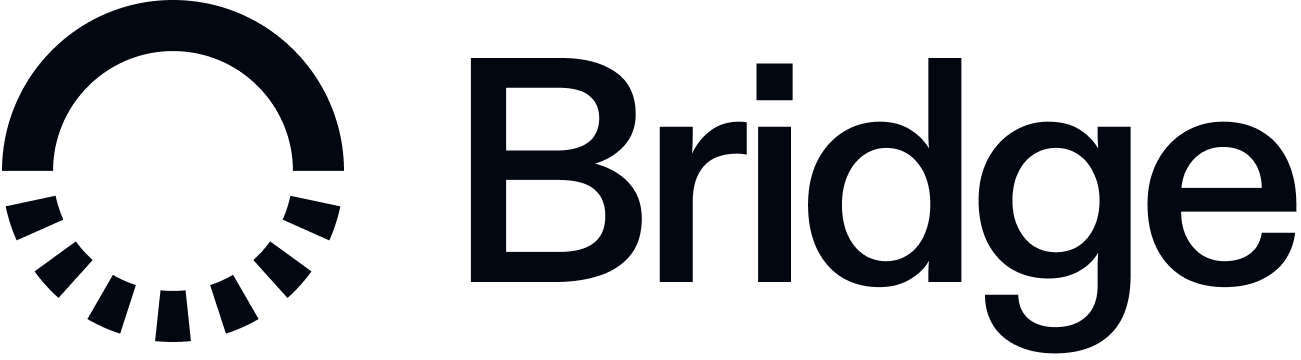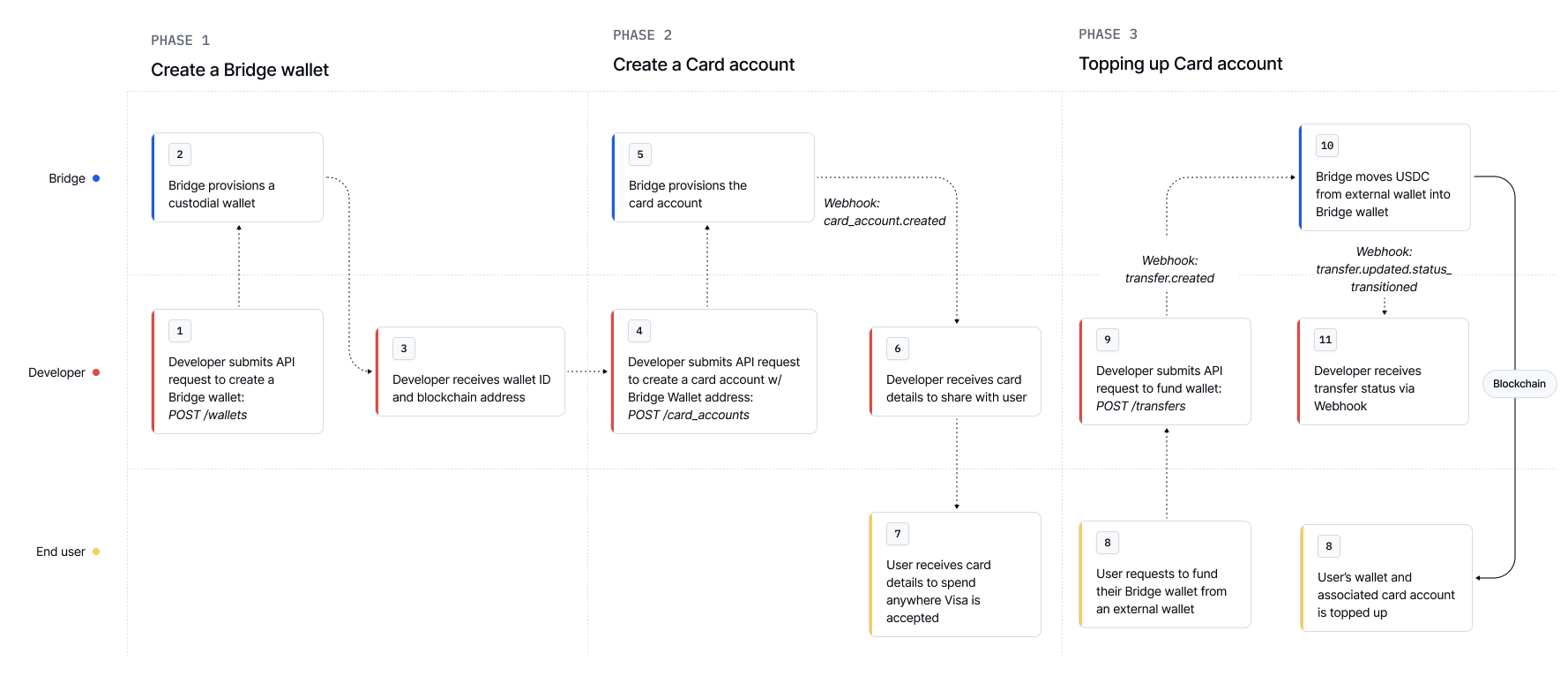
1
Step 1: Prepare a Bridge wallet
Create a wallet
First, create a Bridge wallet (optional if you’re using an external wallet). Use the wallet’saddress when issuing a card.Request
Response
Fund the wallet
The below example uses Bridge’s transfer API to fund the wallet. There are a variety of methods to fund the wallet using Bridge’s orchestration APIs (virtual accounts, transfers, or liquidation addresses). Learn more at Bridge Wallets.2
Step 2: Provision a card
Now create a card account tied to a Bridge wallet.
Retrieve card details
Access card metadata, expiration, and access a secure image of the card.Request
Response
You can now share these card details with your customer to start spending!
3
Step 3: Make a transaction
Now that you have the details for your card, you can use it to make transactions! Use your Bridge issued card like any normal card in e-commerce checkout flows.
4
Step 4: Monitor transactions
Subscribe to the Subscribe to the Or you can fetch transactions via the Retrieve card transactions API.
card_transaction.created webhook to see newly created transactions.card_transaction.updated.status_transitioned webhook to see settled transactions.Money Movement Overview